
step-1:First of all go to file->open and select the image in which you want to add drop shadows effect.
step-2:Then at right side of photoshop you will find create new layer,click on that as shown below
step-3:After clicking on that icon,a new layer will be formed and then Press Ctrl + Backspace and the window will be painted white as shown below,
You need to drag it down to shift it below the Background layer as shown below,
step-4:Then choose the selection tool at your left as shown below,
step-5:Then select the cursor/move tool as shown in the image below,
step-6:Then double click on layer0 or right click above the layer0 at right side of photoshop,then a newdialog box appears as shown ,
step-7:In that dialog box choose Drop shadow as shown below,
When you have set your requirements finally hit Ok and your image is ready. Press Ctrl + Alt + Shift + S or go to file->save/save as to save the image in your hard drive.
That’s all.I think that this tutorial will helpful for you..






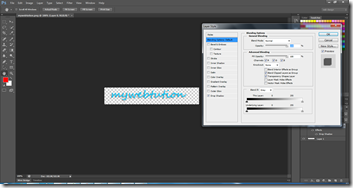
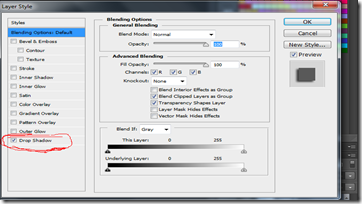
0 comments:Post yours!